Accounts
This guide covers the basic things you need to do to get started with Merge.
Attention
This guide assumes you are using the reference portal atsphere-testbed.net. If you are using a
different portal, substitute addresses in this document that reference sphere-testbed.net accordingly.
Consult your project leader if you are not sure of the portal address.Tip
The Merge Portal uses its own identity server to manage user identities. This is much like having a Google or Gitlab account, but in a server created for Merge Portals. This identity server manages your identity data and authenticates your communications to the Merge Portal. Note that the account made here is not a Merge Portal account. It is an identity account. Later in this walk-through portal admins will use this identity information to create a portal account.
In the future Merge will support third-party identity allowing merge accounts to be created using, for example, github or google identities.
Account Setup
The first step to experimenting on a Merge testbed is to create an account on the Merge portal. Follow the instructions either using “Launch” (the graphical web interface) or through the Merge command line interface (CLI).
Account Creation through Launch
Navigate to the Merge “Launch” GUI at https://launch.sphere-testbed.net. You’ll be greeted with a page that looks much like this
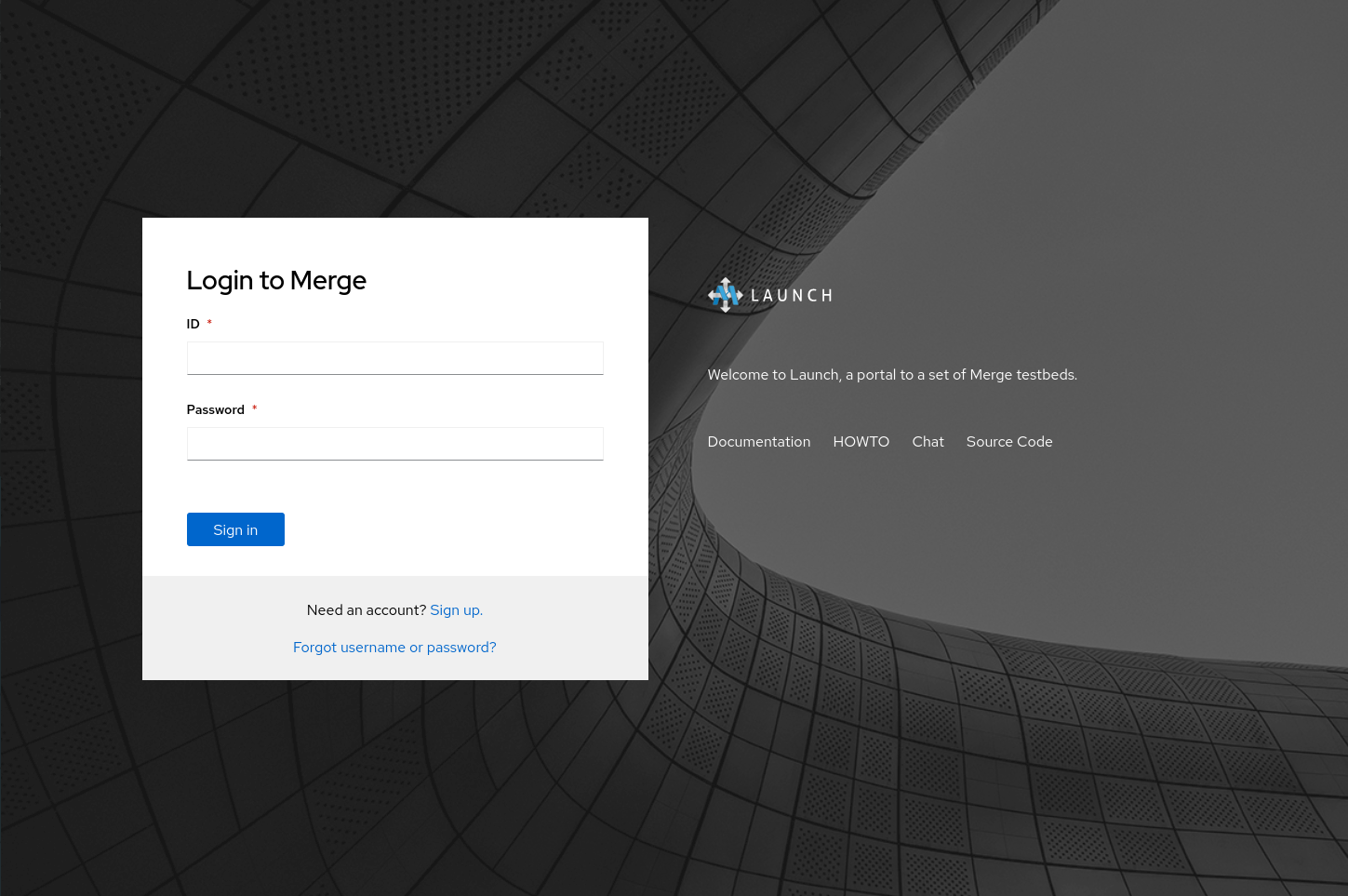
Click the Sign up link to load the account registration page.
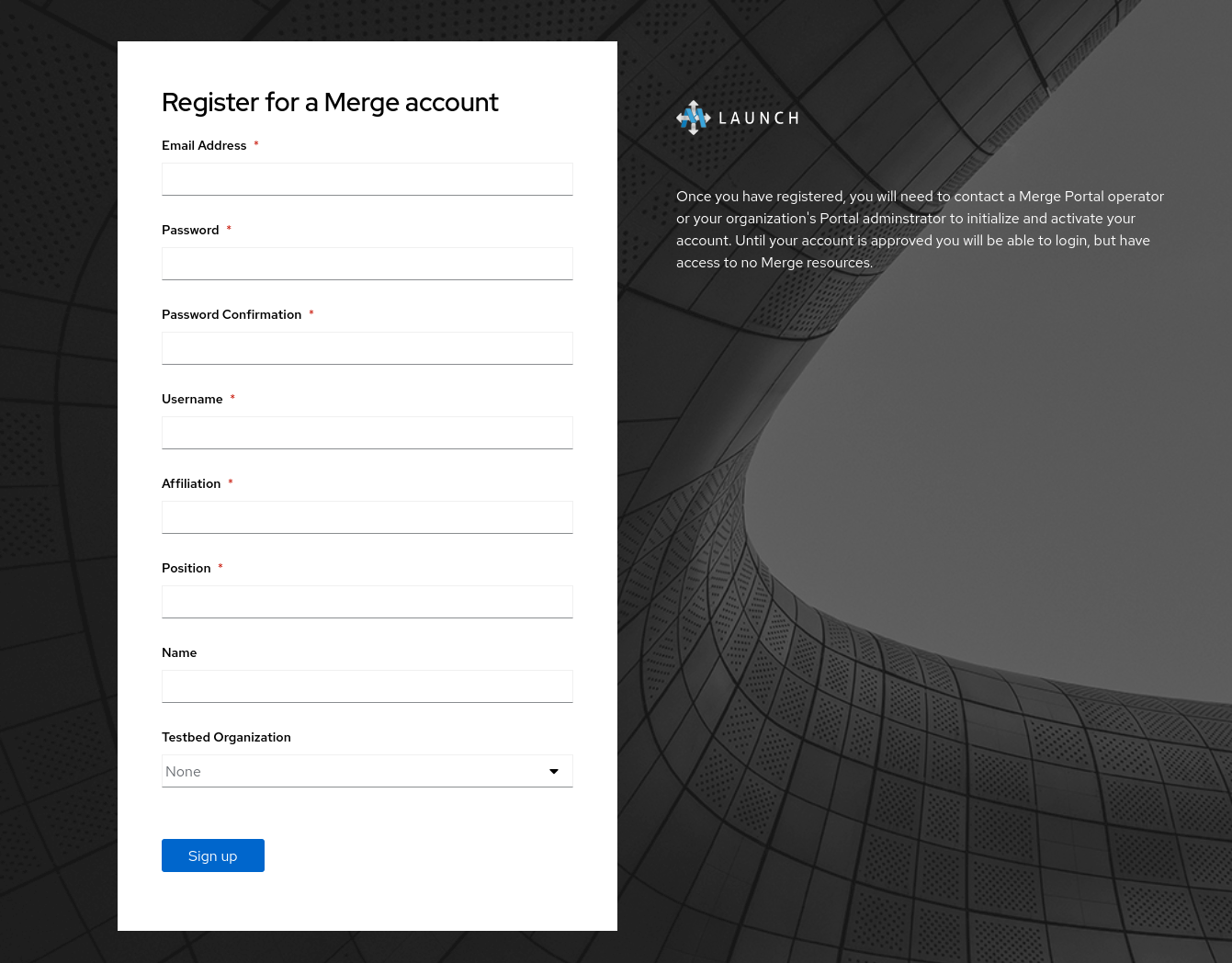
Fill in your account details:
Email Address- the email address for the new account.Password- the account password. The password will be rejected with a reason if it is not strong enough.Password Confirmation- the account password again to confirm it has been typed correctlyUsername- the account username. This username is used to login to the portal and on all testbed nodes.Affliation- institution to which you belong.Position- your position within your institution.Name- your full name.Testbed Organization- an existing organization in the merge portal you want to join.
Note
The password you choose will be used to login to Launch and the Merge command line utilitymrg.
If you do not use a command line aware password manager, you may want to choose an easier-to-type
password as you may be typing it in on the command line.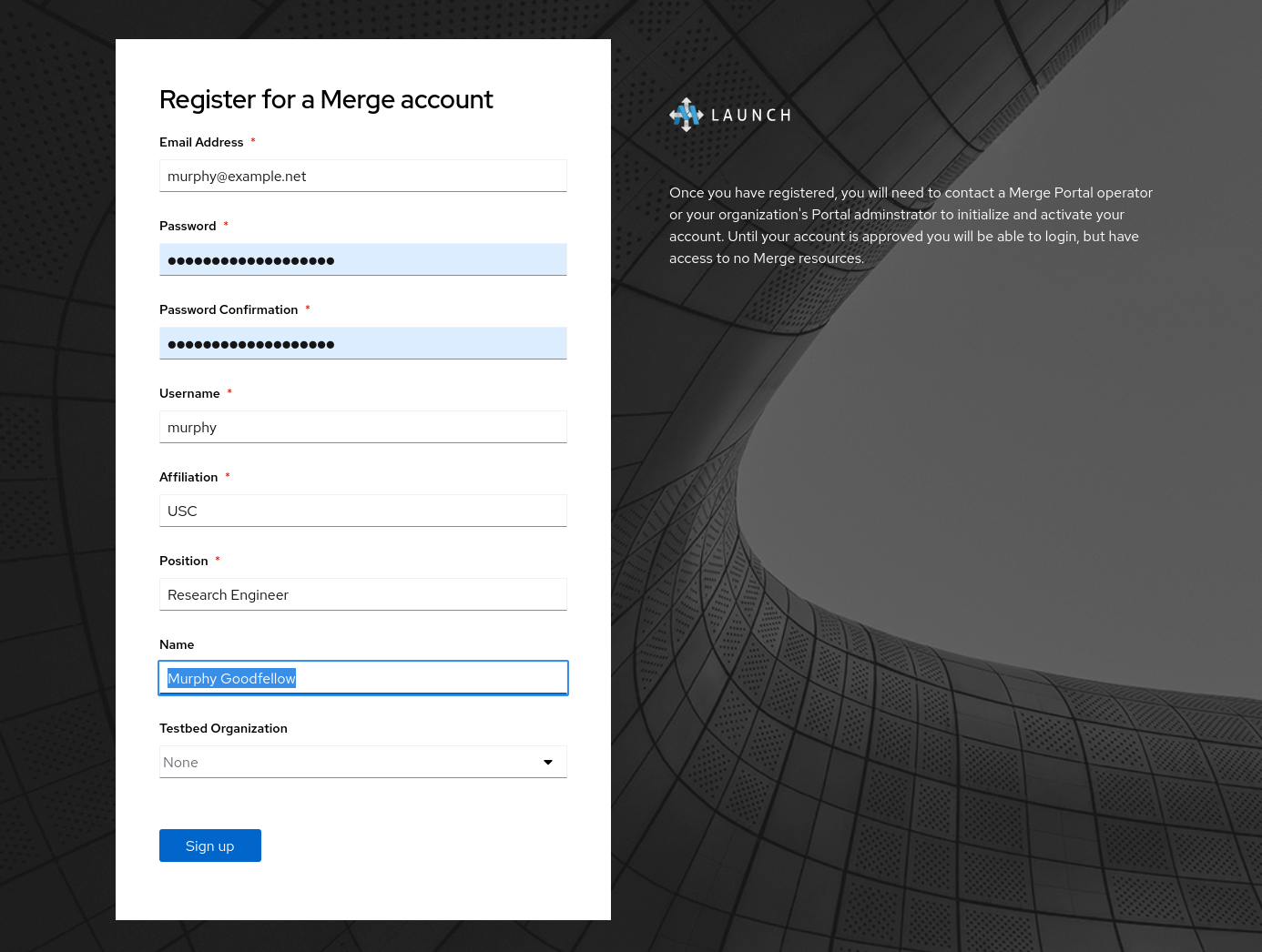
Once done, click Sign Up.
Activate Your Merge Portal Account
Send a notification to the Merge portal administrators to have your account created and activated. If you joined an organization while registering for a new account, contact that organization’s administrators. They will use the Identity account created above to create an account for you on the Merge Portal. Speak with your project leader for up-to-date information on how best to contact them.
Until your account is activated, you’ll see that you do not have access to any information on the portal. You can login, but you will not have access to any information within the portal. So pages in Launch will show nothing, or an access error.
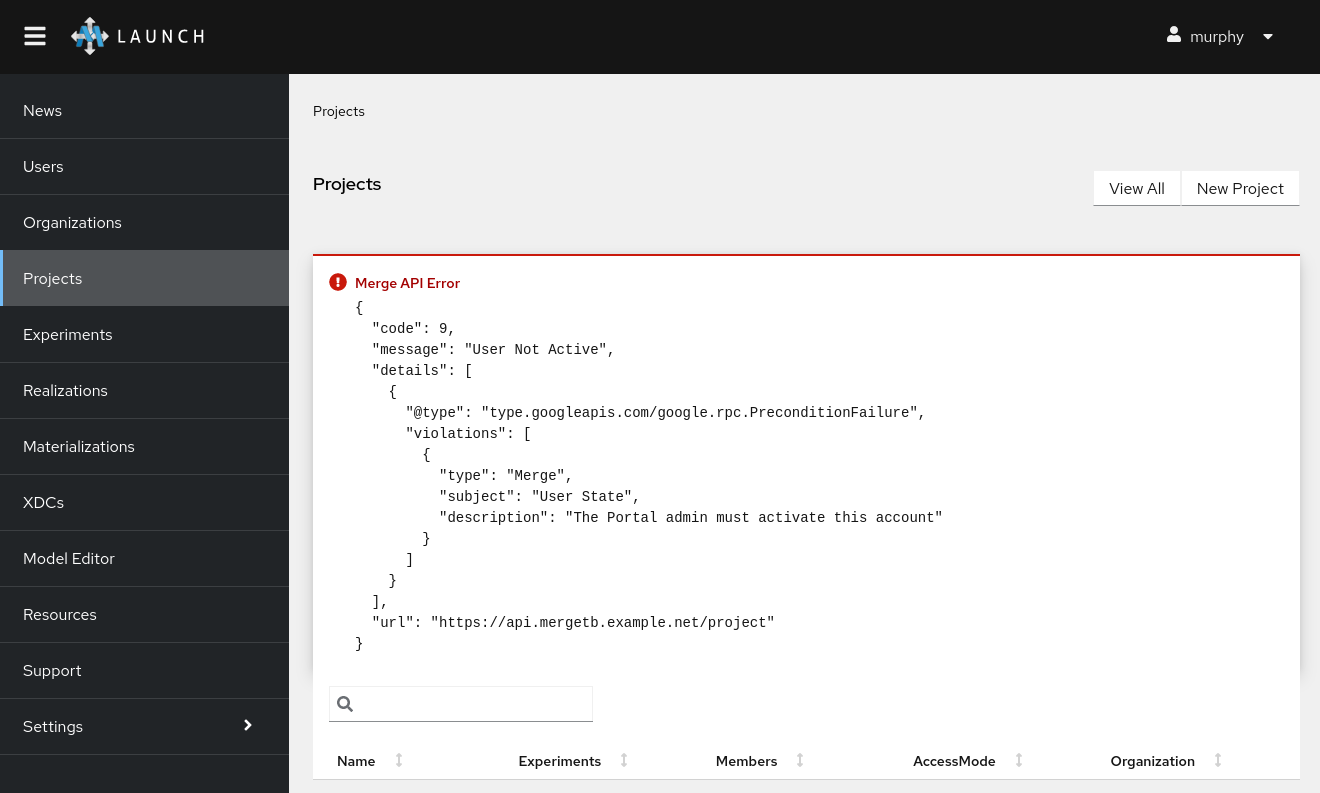
Once your account has been activated, your data will load and you are ready to start using Merge!
Account Creation through the CLI
First, download the Merge CLI mrg for the operating system and CPU
architecture of your machine at the latest release page.
Configuring the API endpoint
The mrg CLI needs to be configured to know how to communicate with the portal. This is done by telling mrg the server of the portal.
The server address can usually be constructed by prepending “grpc.” to the portal fully-qualified name (in the case of SPHERE testbed, this is sphere-testbed.net; e.g.,:
mrg config set server grpc.sphere-testbed.net
As noted above, consult your project leader for the appropriate portal address.
Register account
Then, register your account using the mrg register command. The fields used to register on the command line are the same as above in Launch.
For example, to create a user named “murphy” with email “murphy@random.org”, affiliation “USC”, position “Research Programmer”, and password “muffins1701”:
mrg register murphy murphy@random.org USC 'Research Programmer' -p muffins1701
If you are joining a testbed organization, you specify that via the --organization [name] argument.
mrg register murphy murphy@random.org USC 'Research Programmer' -p muffins1701 --organization 'USC201`
mrg has a built in help system. You can add --help to any command to get more information about that command:
$ mrg register --help
Register a new identity with the portal
Usage:
mrg register <username> <email> <affiliation> <position> [flags]
Flags:
-h, --help help for register
--name string user full name
--organization string request organization membership
-p, --passwd string user password
Global Flags:
-c, --colorless Disable color output
-j, --json Output JSON
-l, --loglevel string Level to log at. One of panic, fatal, error, warning, info, debug, trace (default "info")
-s, --server string MergeTB API server address
Account Approval
Once you have created an account using either the web interface or the CLI, you should send a notification to the Merge portal or your organization administrators to have your account approved. Speak with your project leader for up-to-date information on how best to contact them.
Once your account has been approved, you are ready to start using Merge!
Feedback
Was this page helpful?
Glad to hear it! Please tell us how we can improve.
Sorry to hear that. Please tell us how we can improve.